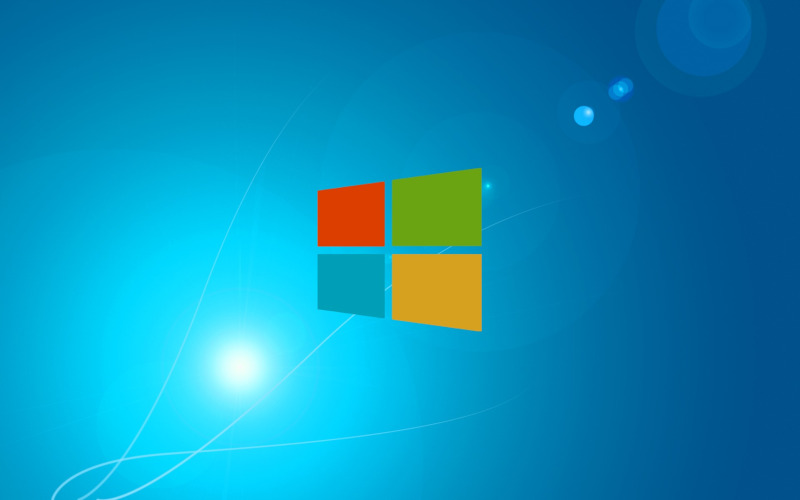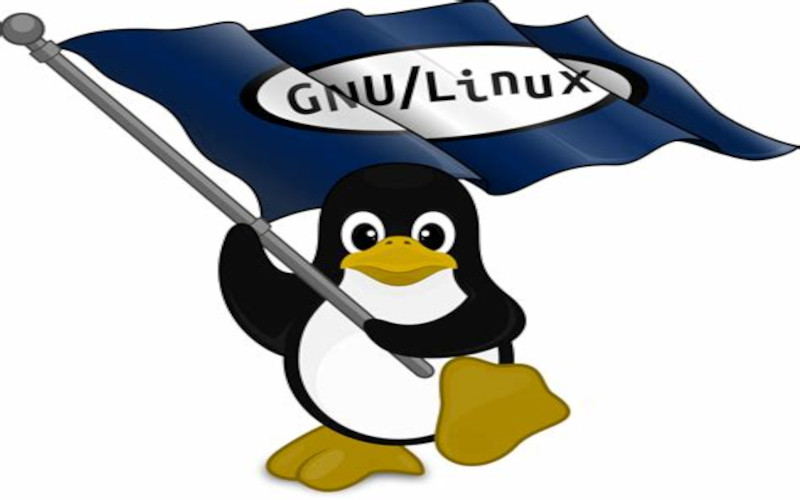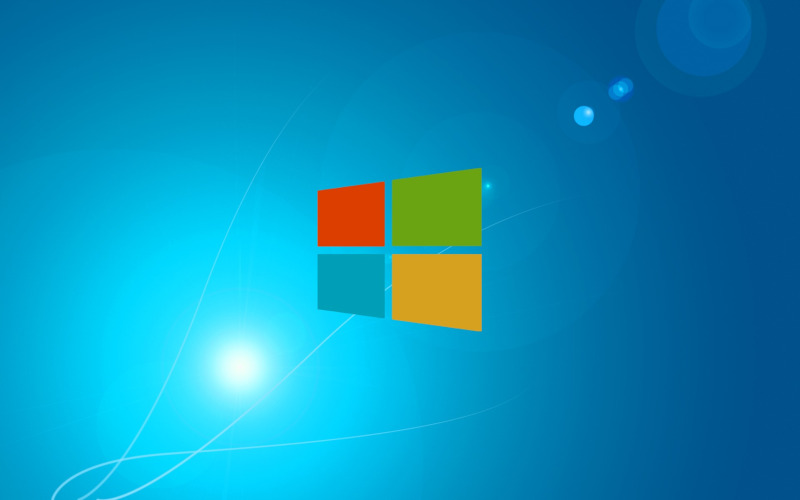
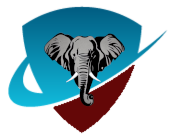 Support
Support
Custom domain - You can also use your own registered domain with us (this is the preferred method of most of our users). We have no limit on the number of private e-mail domains you host with us. Your own domains will work with our service just like all the domains we already offer. If you wish to do this please contact helpdesk with your account name and the registered domain name so we can set it up. We can host both web and e-mail for your domain or just the e-mail, your choice. All of our e-mail features will work with both our domains and your own domain after doing so (in other words, you don't lose any of your cotse domains and addresses, you just gain new ones with your own domain), including unlimited aliases in the form of anything@yourdomain.com. This service is free with your account.